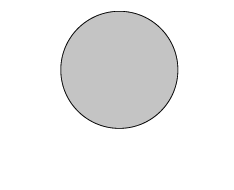Variants
Palette handles variations for Color/Opacity/Image of textureMap
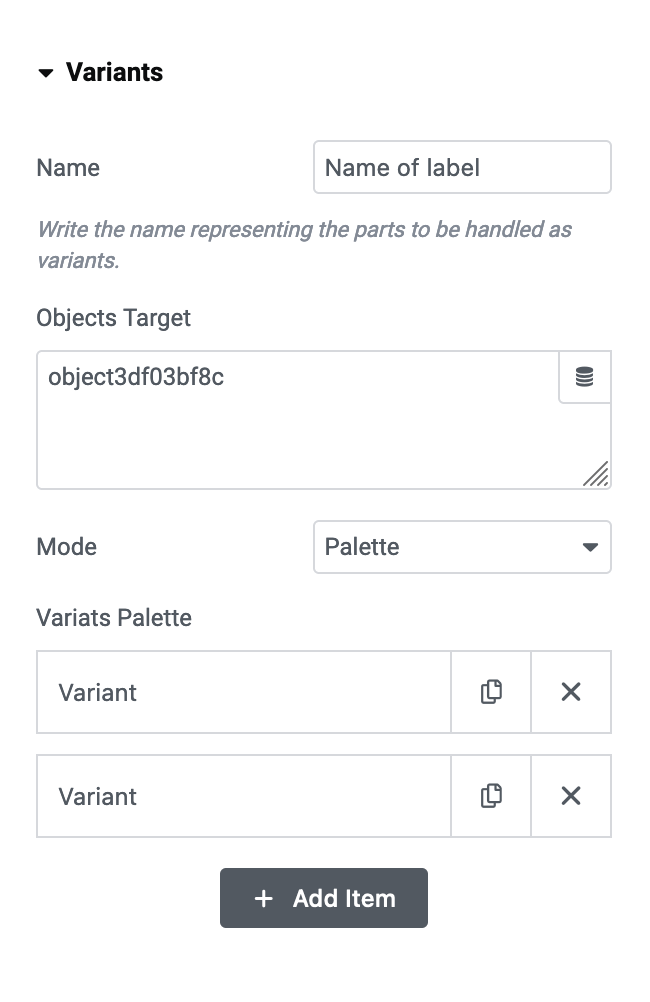
Name:
This refers to the name indicated on the label, which represents the object slated for modifications.
Object Target (1):
Directs to the “Target-Name” to the 3D object programmed to transform. This is selectable from the widget. If you’re editing an imported model, GLTF or otherwise, it can be chosen from the “Report Pane” panel- a location where all model components are ready for selection.
Mode (2):
Options include Palette or Display.
Based on the chosen mode, the repeater alters its appearance.
Variants Repeater (3):
The repeater configures variations, which will become selected options in the custom composition.
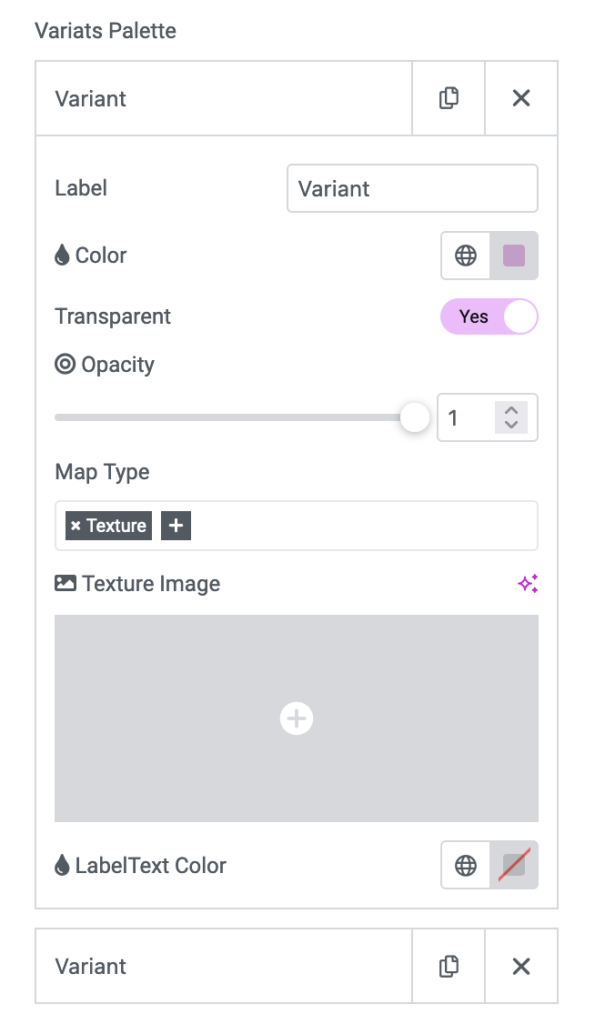
Repeater
Palette
Label:
The label exhibited for this variant (display varies depending on the “Labels Mode” setting).
Color:
Allows altering of the color.
Transparent:
It provides an option to adjust transparency.
Map Type:
This pertains to the image-based texture that envelops the model.
Label Color:
This option proves extremely beneficial when “Labels Mode” is aligned to inside, as it may require altering the text color to contrast with the sample or palette’s background.
Options
The options also let you control:
Labels Mode (*):
Choose how you want the label to appear.
Show Reset:
Allows you to restore default settings if needed.
Blink:
Clicking the sample momentarily highlights for 1 second the part being modified.
Camera position:
Change the perspective based on what you’re editing to focus on a specific part.
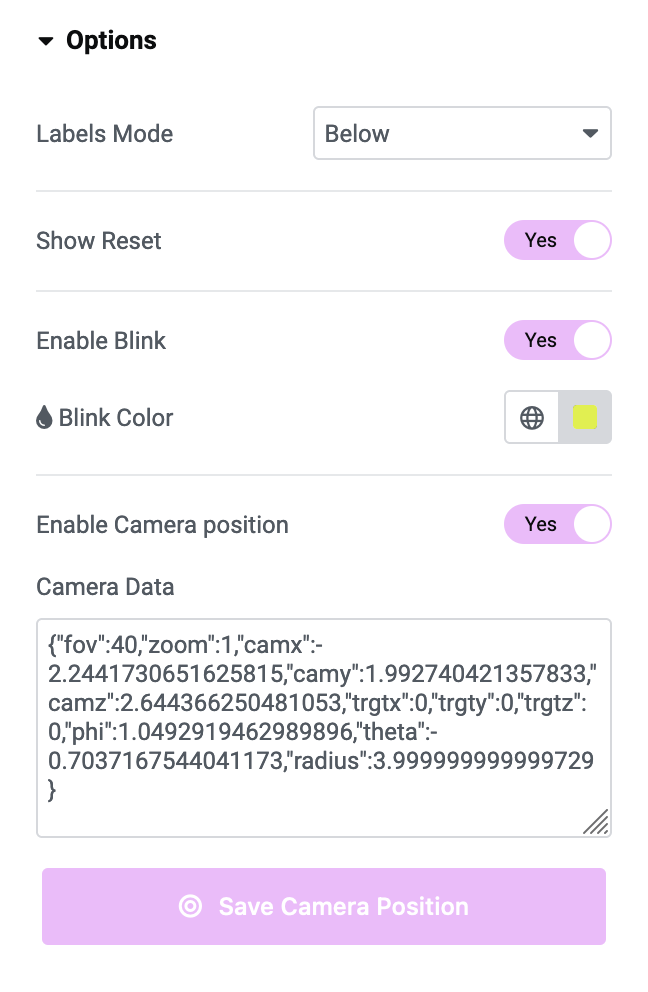
Labels Mode*
Here are the three available modes to display the "label".
Below
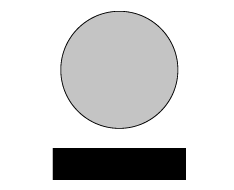
Inside
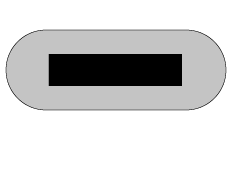
None