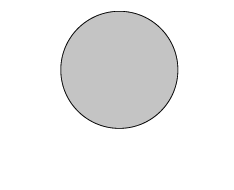Variants
Display manages the visibility variations for the selected objects.
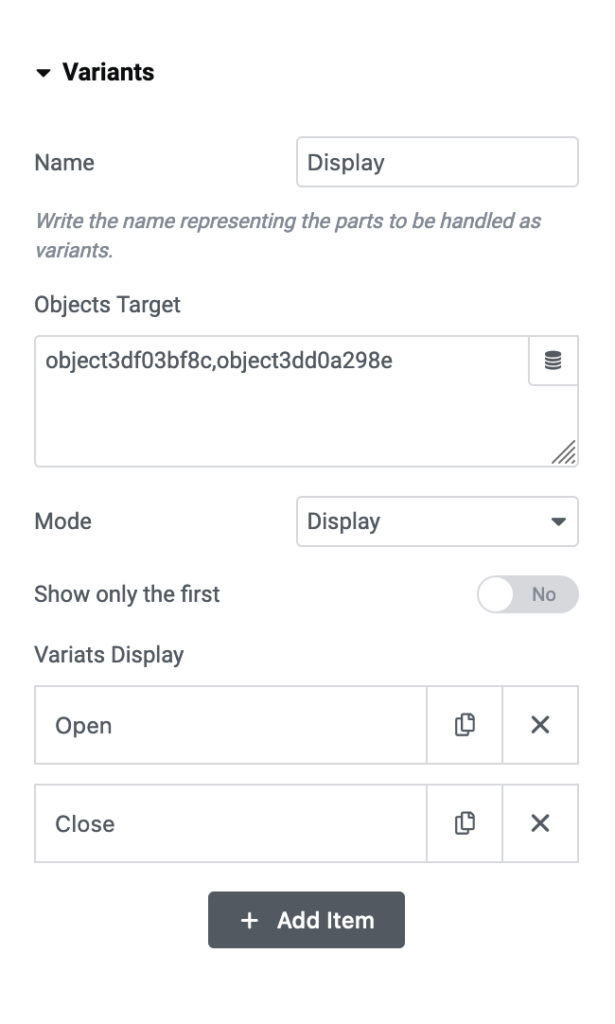
Name:
This is the name shown on the object’s label that needs alterations.
Object Target (1):
This is the “Target-Name” of the 3D object set for transformations. You can select it from the widget or, if you’re editing an imported model, whether GLTF or otherwise, from the “Report Pane” panel, where you can select model elements.
SEE THIS TUTORIAL (TO DO)
Mode (2):
The choices here are Palette or Display, and your selection will affect the appearance of the repeater.
Variants Repeater (3):
The repeater creates the variations that will be used in the custom composition.
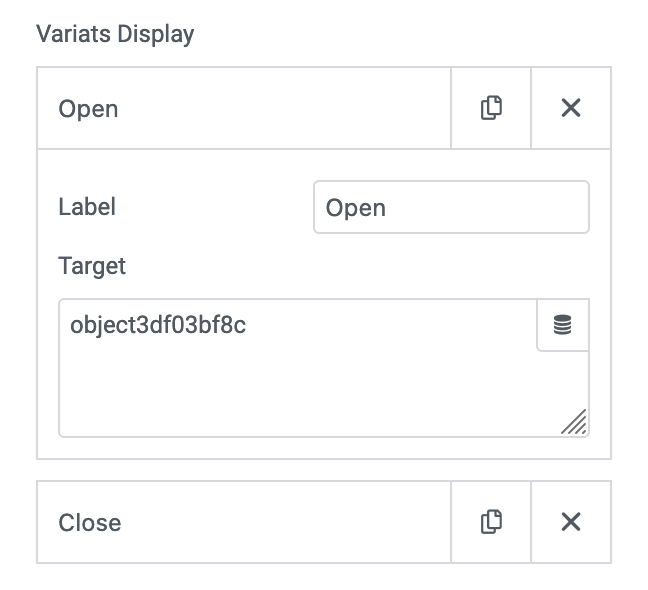
Repeater
Display
Labels:
This is the label shown for each variation, which changes depending on the “Labels Mode” setting.
Target:
This is the name of the object impacted by visibility changes. (NOTE: It should be a name already mentioned in “Object Target”).
Label Color:
If “Labels Mode” is set to inside, this feature helps adjust the text color to contrast with the swatch or palette’s background.
Options
You also have control over the following options:
Labels Mode (*):
You have the choice of how the label appears.
Show Reset:
Once you select the sample, the selected part briefly flashes with color to indicate it’s being altered.
Blink:
When you click on the sample, the part you are about to modify is highlighted with a color for 1 second.
Camera position:
Adjust the camera angle to focus on and emphasize the part you’re editing.
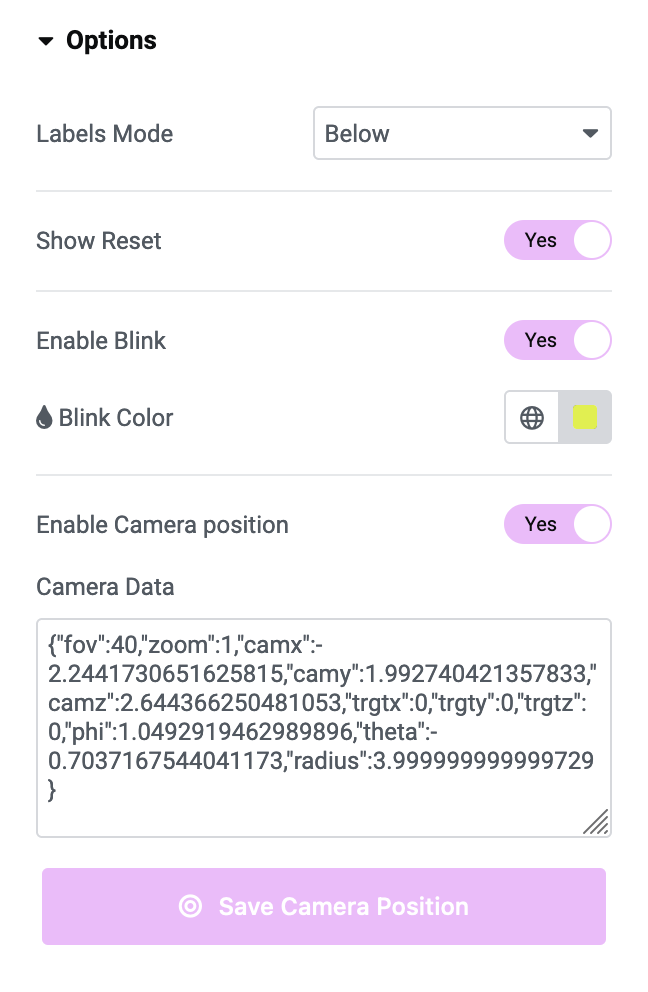
Labels Mode*
Here are the three viewing modes available for the "label"
Below
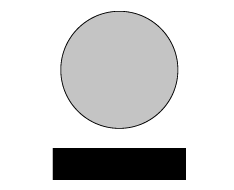
Inside
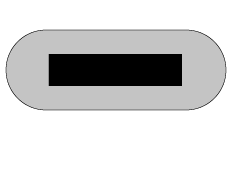
None